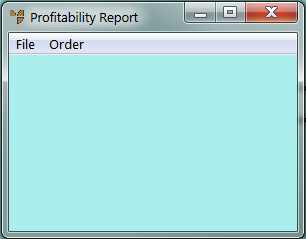
The Profitability Report displays items that have been sold and the respective sales figures.
Micronet displays the Profitability Report screen.
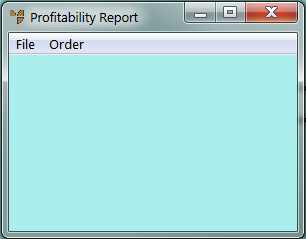
Micronet places a tick beside the selected option.
Micronet displays a User Defined Questions screen, which differs depending on the sort order you selected. This screen shows the User Defined Questions screen for the item sort order.
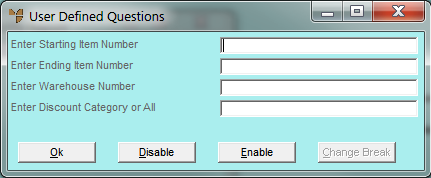
|
|
Field |
Value |
|
|
Enter Warehouse Number |
To print the report for a specific warehouse only, enter the warehouse ID. You can also press spacebar then Enter to select a warehouse. Leave this field blank to include all warehouses. |
|
|
Enter Discount Category or All |
To include a specific discount category in the report, enter the ID of the discount category. Leave this field blank or enter ALL to include all discount categories. |
Micronet displays the Select Output Device screen.
|
|
|
Reference For more details on these options, refer to "Selecting the Output for Inquiries and Reports". |
Micronet prints or displays the Profitability Report listing all items that meet the selection criteria, and in the selected sort order.
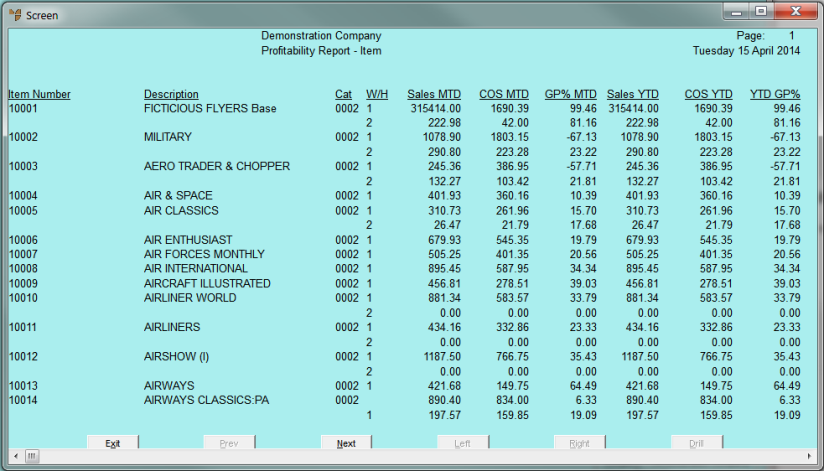
Profitability Report - by Item